Data in file (filename).rvt is corrupt and needs to be recovered
- Gene Duperry

- Dec 4, 2015
- 2 min read
When opening a file in Revit you get the following error message:

Solution: First check if the hard drive is low on free space. This error almost always stems from the PC running low on hard drive space. Some of the machines have smaller, high speed drives that are already near capacity with the software that is loaded. A fast way to free up space is to delete ALL Revit local copy files from the My Documents folder. This should not be done while in Revit. For each .rvt local file in the folder, there is also a backup folder. This also can be deleted. Now aside from that location, Revit places portions of its temporary data in the Windows temporary file area. If Revit is not able to expand the project into the Temp directory (Window Key + E, Enter %TMP%), then this message can occur. Each time Revit crashes, there is a strong possibility that these files may remain in that folder, where they would have been deleted at close of model. If the first step above cannot net you at least 4 GB of space on C: drive, additional temporary files located here should be deleted as well. The safest way to accomplish this is with the Disk Cleanup tool in Windows. This can be accessed by right-clicking on the C: drive in the Windows File Browser and clicking the Disk Cleanup button. Ensure that all check boxes have been checked and click OK at the bottom. (Dialogs are shown below)

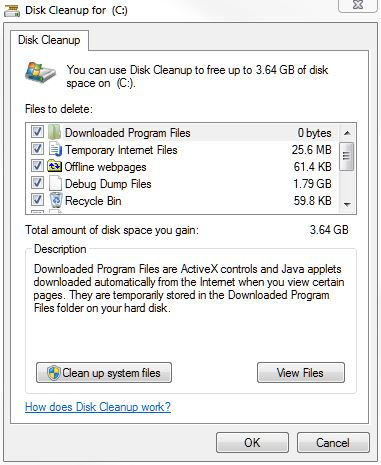
If after all this, you do not have at least 5 GB of hard disk space free on the C: drive, please seek help as this means more files or programs need to be deleted or the file is truly corrupted and more advanced assistance will be needed. For now the additional steps will not be documented as there is a danger of deleting necessary files as well as the need for administrator passwords.







Comments